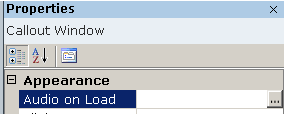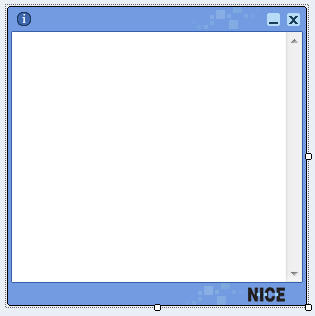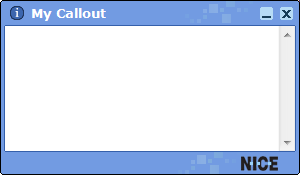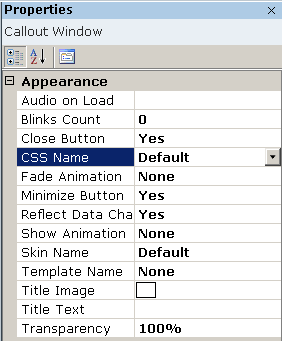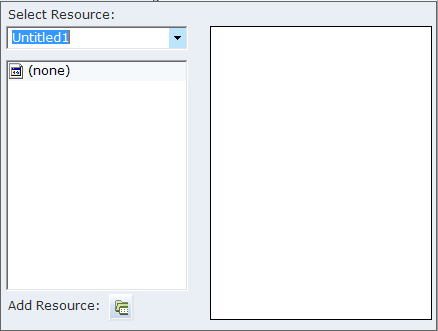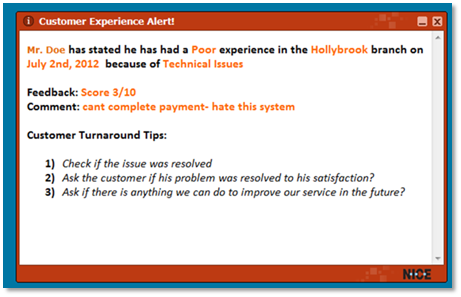The following options are available in the Appearance area of the Propertiespane:
Audio on Load: This parameter enables you to configure a sound to play when a callout appears on the screen. There are six sound files provided out-of-the-box, in the folder C:\Program Files\NICE Systems\PODesigner\Sounds. You may choose one of these files or any other sound file in .wav or .mp3 format. In the Audio on Load parameter line, click the Browse icon, and select the required sound file.
Blinks Count: Each callout may relate to a specific screen element, and the callout points outs that element using a flashing rectangle. This parameter determines the number of times the bounding rectangle flashes in order to call attention to the screen element. The example shows how a callout point to and shows a boundary around the associated screen element.
Close Button: Yes/No to indicate whether a Close  button appears on the frame of the callout. The agent can click this button to close the callout. If the callout does not have this button, the callout closes itself after a configured period of time or as triggered by a certain event. Designing the callout without a Close button so that the agent cannot close it can help ensure that the agent performs a required task, which triggers an event to close it. In this case, until then, the callout remains displayed on the agent's desktop.
button appears on the frame of the callout. The agent can click this button to close the callout. If the callout does not have this button, the callout closes itself after a configured period of time or as triggered by a certain event. Designing the callout without a Close button so that the agent cannot close it can help ensure that the agent performs a required task, which triggers an event to close it. In this case, until then, the callout remains displayed on the agent's desktop.
Fade Animation: Indicates how the callout closes:
None: Closes without fading, meaning that it closes immediately.
Fade Smoothly: Disappears slowly.
Minimize Button: Yes/No to indicate whether a Minimize  button appears on the frame of the callout to allow the agent to minimize the callout.
button appears on the frame of the callout to allow the agent to minimize the callout.
Information Button: When clicked, displays a message for the agent during runtime.
Reflect Data Changes: Yes/Noto indicate whether the parameter values that are linked to the business entity properties in this callout dynamically change in the callout to reflect the latest value of these properties. No indicates that the values remain static as long as the callout is displayed.
Show Animation: Indicates the animation of the callout display. The options are None, Slide From Left, Slide From Right, Slide From Top, or Slide From Bottom.
Skin Name: Provides a drop-down menu of options enabling you to select the skin design of the frame around the callout. The default frame is gray.
All callout skins comply with NICE branding.
CSS Selection: Provides a drop-down menu of options enabling you to select the CSS style file to apply to the callout. CSS style files can be used to control the look and feel of the callout, including its fonts, font color, background, table format and so on. To configure this property, first click the border of the callout and then select the applicable option in the drop-down list.
A default CSS style file is provided called default.css, which is automatically installed. The styles defined in the default.css file are automatically assigned to each callout that is created.
CSS Selection also applies to callout templates.
Title Image: Displays the following window in which you can select an icon file (ico file extension) that will appear in the top-left corner of the callout:
The left side of the window lists all images that have already been imported into Real-Time Designer as an embedded resource. Each time you select an image on the left, its preview is displayed on the right. Double-click an image file name to display it and then click OK to select it.
To embed another icon file into Real-Time Designer, click Add Resource to display a standard selection window from which you can select the file to be imported.
The image appears as follows in the callout:
Title Text: Enables you to type in the text that appears in the title of the callout, as shown above.
The Title property of a callout an be changed after it is initially set, based on a business rule. To do so, create a rule that assigns a value for the Title property of a callout.
Transparency: Specifies the transparency/opaqueness of the callout. 50% is the default transparency. 100% means that the callout is opaque and hides the screen display underneath it.